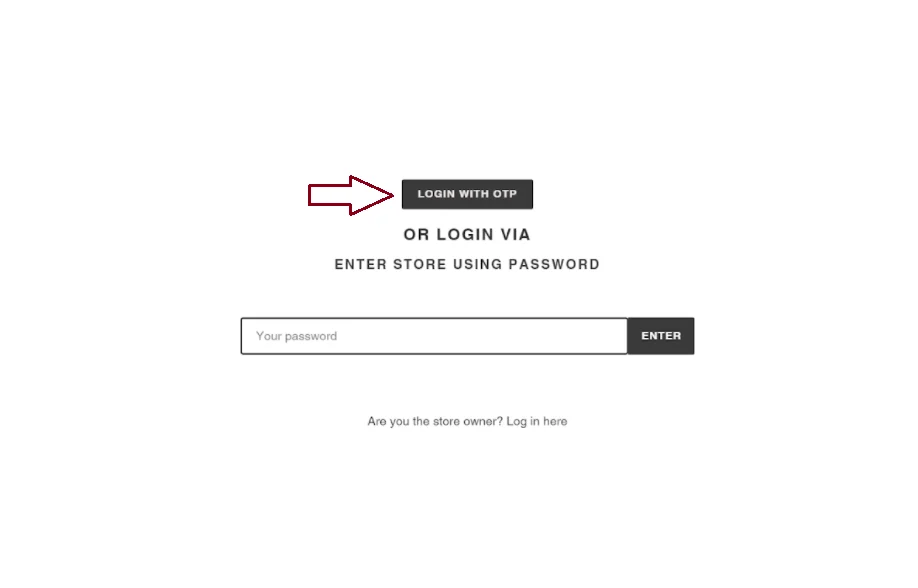HOW IT WORKS
Step 1: Install App on your Shopify Store
- Search the miniOrange OTP Login/Register app in the Shopify App Store.
- Click on the "Install" button at left side of the screen.

Step 2: Setup the OTP Login / Registration on your Store
Navigate to Online Store >> Themes and click on Customize option to add OTP Login widget on your Shopify Store.

(A.) Enable OTP over Login
- Click on the Home page option. Scroll down and select the Classic customer accounts option.

- Click on Customer Login option to add OTP Login widget on your Shopify Store Login page.

- Navigate to Template >> Add section to add a section on your Shopify store. Now go to Apps and select OTP Login option as shown in the below image.

- Click on Save.

(B.) Enable OTP Login as Popup
- Click on the Home page option. Scroll down and select the Classic customer accounts option.

- Click on Customer Login option to add OTP Login widget on your Shopify Store Login page.

- Navigate to Template >> Add section to add a section on your Shopify store. Now go to Apps and select OTP Login Popup option as shown in the below image.

- Now navigate to the App embeds section and enable the OTP Login Popup widget on your Shopify Store. Click on Save.

(C.) Enable OTP over Registration
- Click on the Home page option. Scroll down and select the Classic customer accounts option.

- Click on Customer Register option to add the OTP Verification step on your Shopify Store account creation page.

- Navigate to Template >> Add section to add a section on your Shopify store. Now go to Apps and select OTP Register option as shown in the below image.

- Click on Save.

Step 3: Upgrade to one of the plan
- Click on the Pricing section in the left navigation menu of the Application

- Click on the Upgrade button below the plan with which you want to move ahead.

- Accept the recurring charges and after that, you’ll be redirected back to the Application home page.
Step 3: Testing Login with OTP in your Shopify Store
- Go to your store /account/login page.
- Click on Login with OTP Widget.

- Enter your mobile number and click on the “Continue” button.

- Enter the OTP received over your mobile number and click on the “Continue” button.

- If you don’t receive OTP, click on the “Resend Code” link.

- Once you verify the OTP, you’ll be logged in into your Shopify Customer Account.
- If there’s no mobile number linked to your shopify account then Login with your shopify credentials and click on the “Update Profile” button on the Account page of shopify store as shown below.

- Enter the mobile number which you want to link to your account and click on the “Update” button .

- After that Logout from your account and try logging in again with the mobile number you updated just now.
Step 4: Configuration on Shopify Store Admin Page
- Go to your Shopify store admin page.
- In the left section, click on the Online Store and select Preferences.
- Scroll down to the Spam Protection section and uncheck the second option "Enable Google reCAPTCHA on login, create account and password recovery pages"
- Save your changes.

Step 5: Restricting Complete Store to logged-in users
- If you want to restrict your Shopify store to only logged-in users please follow the below steps and if you want to allow OTP Verification only from the /account/login page you can skip this step.
Prerequisite: You should have enabled password protection on your Shopify store.
- You need to get a storefront_digest cookie for configuring the complete store with OTP Verification. Right click on your keyboard and click on Inspect button.

- Now navigate to Application section and then select Cookie option in left menu. Select your store and search for Storefront_digest. Copy this Value.

- Paste the storefront_digest cookie value in the store access cookie section as shown below.

- Now go to https://< your-store-domain >/password and click on “Enter using Password” in the top right corner. After that, click on the Login widget to initiate the logging in with OTP.